Introduction:
Pipes allows us to change the way we output our data or transform data visually in our template.
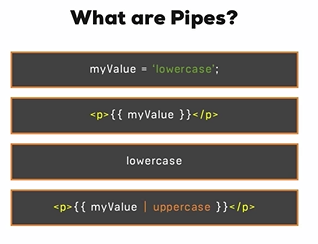
Here the easiest way to convert myValue to uppercase is using the built in pipes. Angular 2 provides many built in pipes. They are known as pipes because we simply had to use ‘ | ‘ sign as a prefix. It is same as angular js 1.x provides what are known as filters. Though angular 2 doesn’t support all the filters available in angular js 1.x ,for example angular 2 doesn’t support sort and order by filters of angular js 1.x because of performance issues. But we can achieve both order by and sorting with custom pipes.
So in this article we will learn how to use built in pipes and also how to create Our own custom pipe.
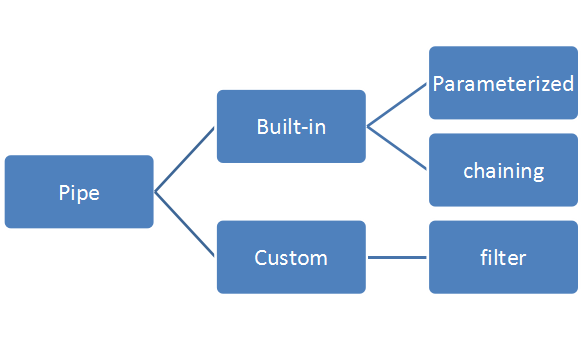
To demonstrate the example I had already created project using Angular 2 CLI and also I had used Inline Html (i.e. I am using template inside component metadata in place of templateUrl.)
Few Built-in Pipe
- Uppercase/Lowercase:- Converts the value into the uppercase and vice versa.
Example:-
@Component({
selector: 'app-pipesdemo',
template: `
<div>
In lowercase:
<pre>'{{value1 | lowercase}}'</pre>
In uppercase:
<pre>'{{value2 | uppercase}}'</pre>
</div>
`
})
export class PipesdemoComponent {
value1: string=’HELLO WORLD’;
value2: string=’hello world’;
}
- Slice Pipe: It is used to slice the string. It takes two parameter first is start index and the second parameter is limit. It is also known as parameterized pipe.
Example:-
@Component({
selector: 'app-pipesdemo',
template: `
<div>
<h1>
{{myValue | uppercase | slice:6:10}}</h1>
</div>
`
})
export class PipesdemoComponent{
myValue: string=’HELLO WORLD’;
}
In above example ,we used two pipes together it is also known as chaining of pipes.
- Date Pipe: It is used to format date object in different formats. Following are some example of it.
Example:-
@Component({
selector: 'app-pipesdemo',
template: `
<div>
<h1>
{{myDate | date}}</h1>
<h1>
{{myDate | date:"dd/MM/yy"}}</h1>
<h1>
{{myDate | date:"fullDate"}}</h1>
</div>
`
})
export class PipesdemoComponent{
myDate=new Date(2016,10,26);}
Few more format available with Date pipe are
| ‘medium’ |
e.g. Sep 3, 2010, 12:05:08 PM |
| ‘short’ | e.g. 9/3/2010, 12:05 PM |
| ‘fullDate’ | e.g. Friday, September 3, 2010 |
| ‘mediumDate’ | e.g. September 3, 2010 |
| ‘shortDate’ | e.g. 9/3/2010 |
| ‘mediumTime’ | e.g. 12:05:08 PM |
| ‘shortTime’ | e.g. 12:05 PM |
- Currency Pipe: It is used to display currency symbol or currency code.
Example:-
@Component({
selector: 'app-pipesdemo',
template: `
<div>
<h1>A: {{myCurrency | currency:'INR':true}}</h1>
<h1>A: {{myCurrency | currency:'INR':false}}</h1>
</div>
`
})
export class PipesdemoComponent{
myCurrency:number=10;
}
- Percent Pipe: formats a number as percentage. This pipe uses the Internationalization API which is not yet available in all browsers and may require a polyfill.
Example:-
@Component({
selector: 'app-pipesdemo',
template: `
<div>
<h1> A: {{a | percent: '.3' }}</h1>
<h1> B: {{b | percent : '3.1-2'}}</h1>
</div>
`
})
export class PipesdemoComponent{
a:number=0.99;
b:number=8.36;
}
Custom Pipe:To create our own pipe we need to generate pipe file.
cmd> ng g p doublepipe
which will generate the following file for us.
import { Pipe, PipeTransform } from '@angular/core';
@Pipe({
name: 'doublepipe'
})
export class DoublepipePipe implements PipeTransform {
transform(value: number, args?: any): any {
return value*2;
}
}
Here in above example we are simply returning the double of value entered. To use this pipe anywhere in the project we need to add it In declaration array inside app.module.ts as shown below
- @NgModule({
- declarations: [
- AppComponent,
- PipesdemoComponent,
- DoublepipePipe
- ]
now the question is how can we use that pipe in our component?
First navigate to the component in which you want to use this component.
Then simple paste the following code.
@Component({
selector: 'app-pipesdemo',
template: `
<div>
<input type="number" (keyup)="0" #input1/>
{{input1.value | doublepipe}}
</div>
`
})
export class PipesdemoComponent{
}
I hope you find this post helpful..Thank you for reading..
[…] Creating filter pipe If you don’t know what pipe is? You don’t need to worry about that, because I had already described what pipes are in my previous article. You can read it here. […]
LikeLike